VR control
What are the controls in Virtual Reality?
Here is the list of controls when using my3Dplayer in VR:
Oculus
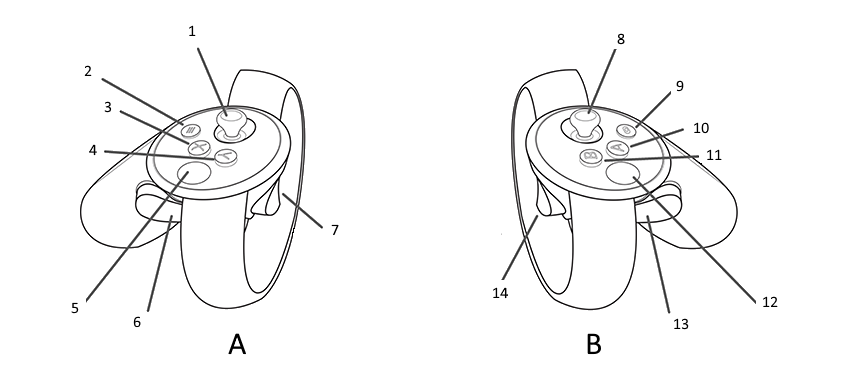
A. Secondary Hand (Left by default)
- Opening the radial menu.
- Opening the Oculus menu.
- Cancel the choice in the submenus.
- Cancel the choice in the submenus.
- No action is a presence sensor.
- Allows you to grab objects in Free Mode / Cancel Choice in the submenus.
- Validate the choice in the radial menu / Cancel the choice in the submenus.
B. Primary Hand (Right by default)
- Allows you to move in “on” or “hover” mode / Moves the grabbed object in free editing mode.
- Opening the Oculus menu.
- Press and tilt the joystick to control the elevation of the CAD model.
- Resets the user’s position.
- No action is a presence sensor.
- Lets you grab objects in Free Mode
- Allows you to aim and interact with the interface elements / Allows you to start a teleportation.
Steam VR
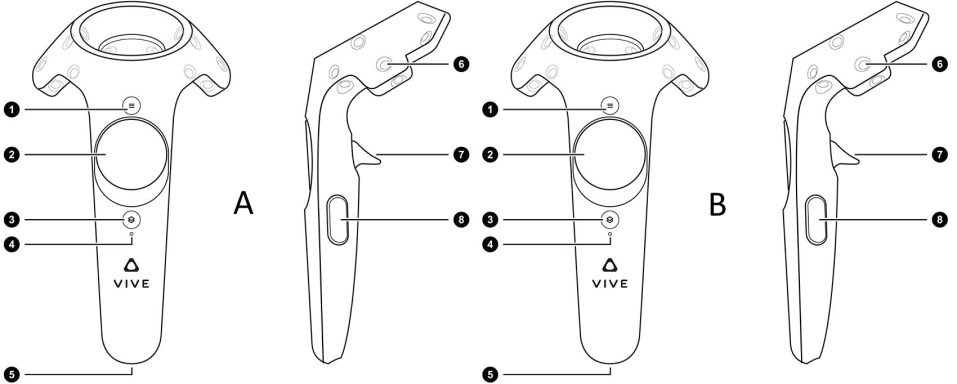
A. Primary Hand (Right by default)
- Resets the user’s position.
- Allows you to move in “on” or “fly” mode / Allows you to move the caught object in free editing mode. Press and tilt the joystick to control the elevation of the CAD model.
- Opening the Steam VR Menu.
- Battery indicator.
- USB charging port.
- No action is a presence sensor.
- Allows you to aim and interact with the interface elements / Allows you to start a teleportation.
- Lets you grab objects in Free Mode
B. Secondary Hand (Left by default)
- Cancel the choice in the submenus.
- Touch: Opening the radial menu.
Click: validation of the choice.
- Opening the Steam VR Menu.
- Battery indicator.
- USB charging port.
- No action is a presence sensor.
- Cancel the choice in the submenus.
- Allows you to grab items in Free Mode / Cancel Choice in the submenus.